Teachers can view and print student report cards from Campus Instruction by going to “Reports” in the index and selecting “Report Card”:
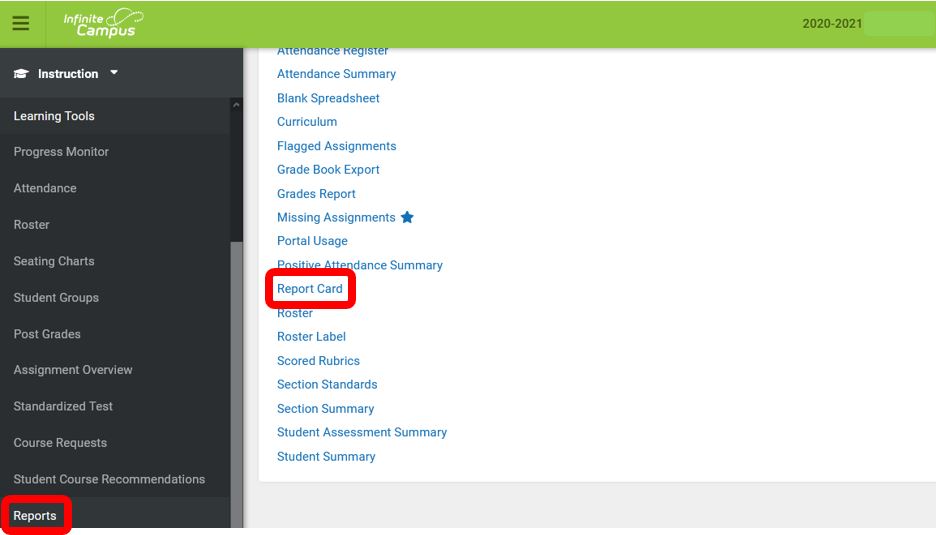
Teachers need to select:
- The term
- The course section
- The report card template (if there are multiple options available)
- The student

For the purposes of emailing report cards to guardians, teachers need to generate the report card for each student separately by deselecting all students and just selecting one at a time so that a single pdf document is generated per student.
For the purposes of printing out and mailing report cards, all students can be selected and just one pdf document generated which can then be sorted and separated by student.
Pdf format (rather than Word) is recommended for emailing purposes as Adobe Acrobat Reader is a free program that anyone can download in order to view documents.
