For general information about seating charts, please see the Campus Community article, “Creating Seating Charts”.
The following information is for teachers who have more than one section scheduled into a single period. This is most common at the secondary level when a teacher has a regular instructional course section (like math or English) as well as a separate section for a teaching assistant in the same period.
Whenever more than one rostered section is scheduled into a single period, you will need to create a combined seating chart in order to take attendance from a seating chart for that period.
How to create seating charts that include all of the sections that are scheduled to you in a period:
- In Campus Instruction, go to the Index to the left and click on “Seating Charts”.
- Click on the “New” button at the top.

- Scroll down the section listing. You will see your individual course sections listed, but towards the bottom of the list, you will see the section combinations that occur in a single period.
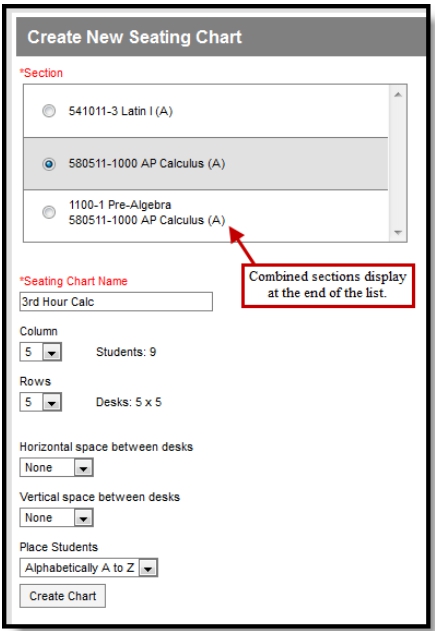
- Choose the correct combination.
- Complete the seating Chart creation, including all students from both sections in the chart.
If you had a seating chart for just your instructional period and then an additional section is added to that period and is rostered, a new seating chart including your regular section and the new section needs to be created, replacing the old chart that only included the original section.
