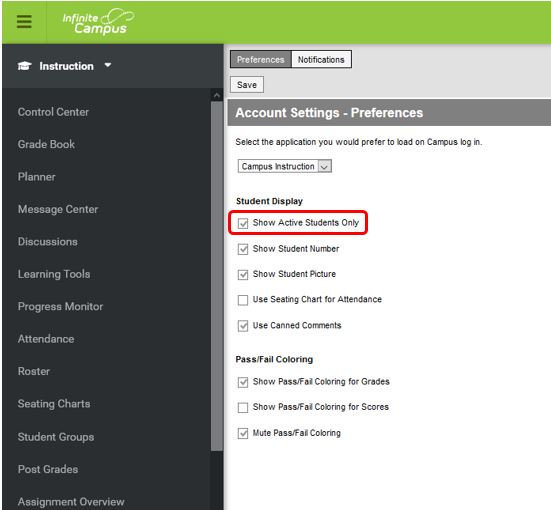In order for teachers to see their dropped students in Infinite Campus, you will need to check and adjust your Account Settings in IC.
Go to the person icon in the upper right-hand corner of Campus Instruction and select “Account Settings”:

Under “Student Display”, there is a checkbox for “Show Active Students Only”. If this box is checked, uncheck the box in order to see dropped as well as active students. Then click on the “Save” button at the top.