Teachers can send messages home to Parents and Guardians, as well as Students, using Teacher Messenger. When sending a message, there is often a need to include an attachment. The easiest way to attach material to the message is through Google Drive. This article will help you create a message and show you how to attach a Google Drive link that your Parents and/or Students can access.
1. Log into Infinite Campus
2. On the left side of the page in Campus Instruction, make sure you’re on the Message Center Tab
3. Click on the New button.

4. When the Class Message editor comes up, choose the type of message you wish to send. (Most people send a Class Message)
5. Select the delivery devices through which you’d like to send. Inbox is in Campus Portal. Email will send to any parent who has an email in Campus.
6. Choose the date you’d like the message delivered
7. Choose the time for delivery.
8. Scroll Down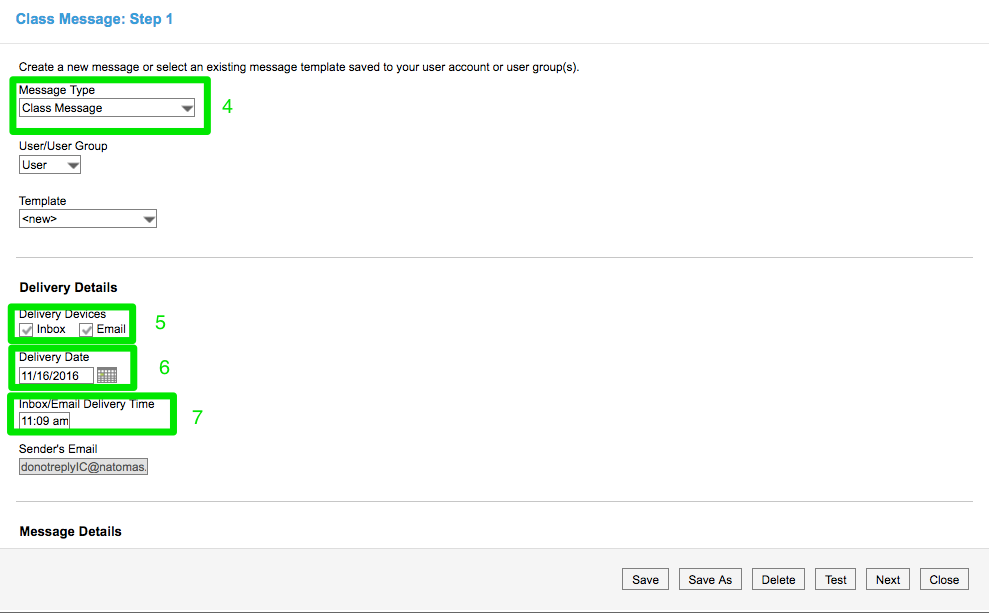
9. Give your message a subject
10. Type the message you want to send home.
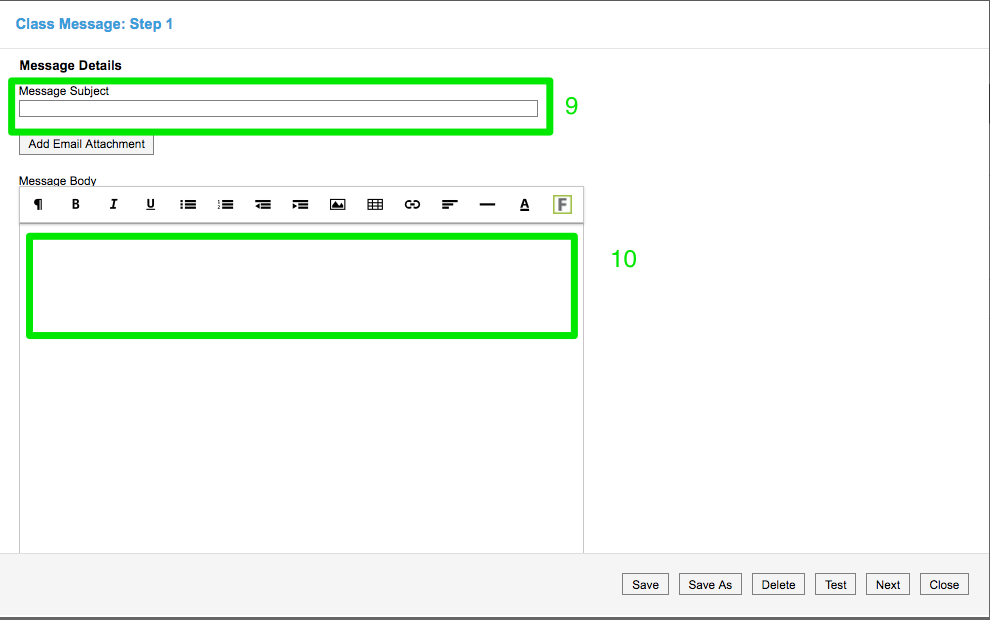
11. If you want to attach a Google Drive document, follow the instructions below. If not, skip the optional instructions and continue sending your message with the instructions labled “Continue Sending Your Message” below.
Google Drive Attachment Instructions (optional)
1. Highlight the text to which you wish to link the Google Drive document. (The text can say anything. i.e. Click here for worksheet. I highlighted the text “Google Drive”)
2. Click the Link icon in the Tool Bar.

3. Open a new browser tab, and go to your Google Drive, search and choose the document you’d like to attach.
4. When your document is open, go to the upper right corner and click on the blue Share button.
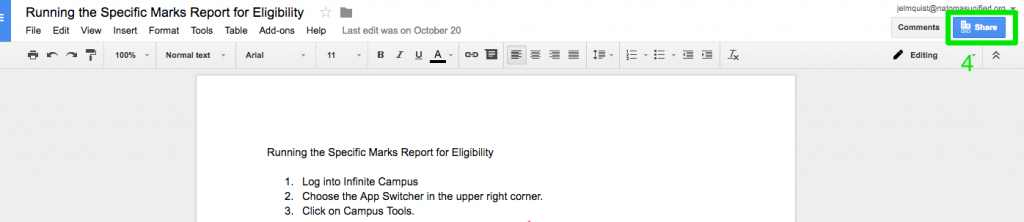
5. In the window that opens, click on the drop down to change the sharing status.

6. Click on the More… button.

7. Choose the “On – Anyone with the link” selection.
8. Click Save.

9. Make sure the selection says “Anyone with the link can view” and click Copy link.
10. Click Done.

11. Go Back to Infinite Campus and paste the link you copied into the URL field in the Insert Link Editor
12. Click Insert

13. This is what the final result will look like.

Continue Sending Your Message
12. Once you’ve typed your message and/or included the Google Drive doc, click Next.
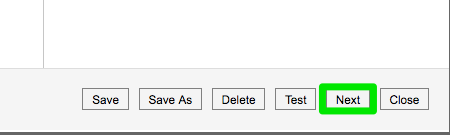
13. Choose all your student contacts or specific student contacts you’d like to message.
14. Choose the sections to whom you’d like to send the message, or select Select all.
15. Choose the contacts to whom you’d like to send. Most are sending to Student Messenger Contacts, but students with emails can also be messaged.
16. Click Next

17. At this point you can choose to Send and your message will be sent, or Review Recipients.

18. If you choose to Review Recipients, you’ll see this window. In it you can choose to exclude a recipient or just review the parents who are getting the message.
19. If you exclude a recipient, please click Save, if you are just looking, you may choose Close.

20. Click the Send button from Step 17 to send the message.
